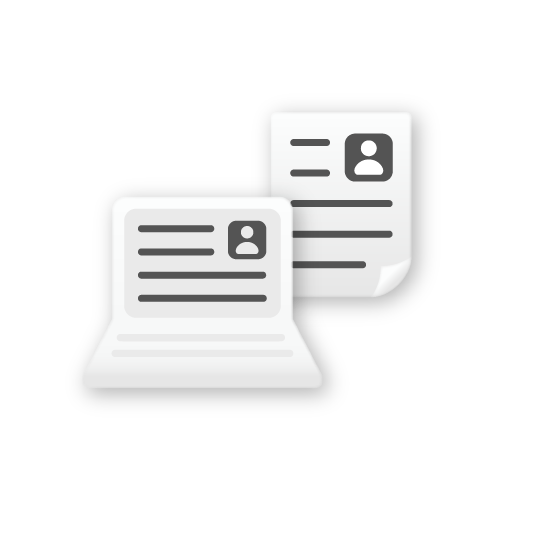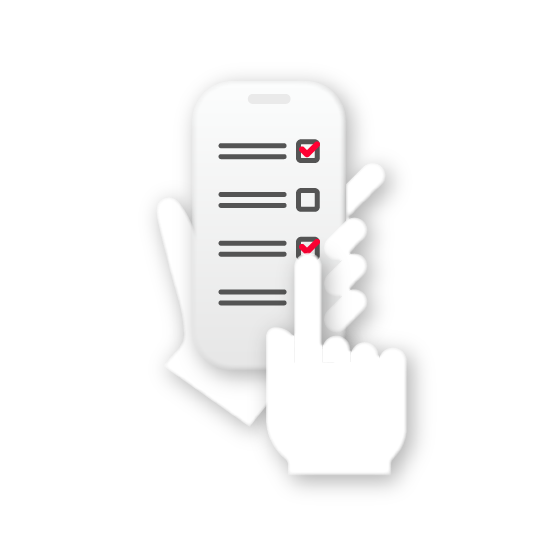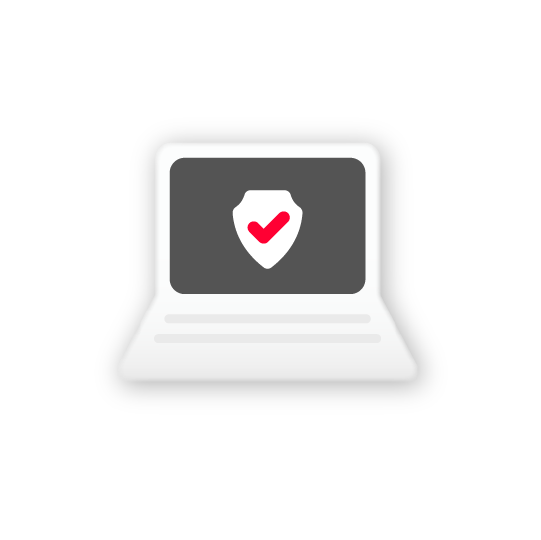What you can do with private browsing
- This prevents other people using the same device from knowing your search history, input information, browsing history, etc. (hereinafter collectively referred to as "history and input information") and from taking over your login status to the website.
What you cannot do with private browsing
- The content that you downloaded will not be deleted.
- If you are using the network provided by the site operator, Internet service provider, workplace, school, etc., you will not be able to prevent your History and Input Information from being tracked by the administrator.
- Private browsing is not a feature that blocks ad personalization based on your activity history (browsing history, etc.). For example, if the customer logs into the site while private browsing, the activity will be tied to the LINE account and the activity history will be accumulated. Therefore, even after the session ends, when the customer logs into the site again, there may be instances where the past activity history while private browsing will be used for personalizing the contents of ads.
*3 "Private browsing" is also called "Private Browse," "InPrivate Browsing," etc., depending on the browser used. The private browsing function is provided by each company's browser, and we do not guarantee its functionality.